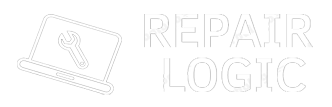If your MacBook battery is draining quickly, won’t charge, or shows “Service Recommended,” it’s time to replace it. While many users take their devices to professionals, with the right tools and guide, you can replace the battery yourself! Here’s a simple step-by-step process for replacing your MacBook battery.
Important Considerations Before You Begin
- Check Warranty: If your MacBook is still under warranty or AppleCare+, contact Apple for a free or discounted replacement.
- Battery Compatibility: Ensure you get the right replacement battery model (e.g., MacBook Air, Pro).
- Use Safety Tools: Battery removal involves delicate components; anti-static gloves and screwdrivers are recommended.
- Backup Data: Just in case anything goes wrong, back up your MacBook using Time Machine or iCloud.
Tools You’ll Need
- Replacement MacBook battery (genuine or high-quality third-party).
- Precision screwdriver set (Pentalobe and Torx screws are common).
- Plastic spudger or pry tool (to lift the battery safely).
- Isopropyl alcohol (for adhesive removal).
- Anti-static wrist strap (optional for safety).
Step-by-Step Guide to Replace MacBook Battery
Step 1: Power Down and Unplug Your MacBook
- Shut down the MacBook completely.
- Disconnect it from the charger and any connected peripherals.
- If possible, press and hold the power button for 10 seconds to discharge any remaining power.
Step 2: Open the Back Panel
- Place the MacBook on a soft, static-free surface with the back facing upward.
- Use the appropriate Pentalobe screwdriver to remove the screws from the back panel.
- Carefully lift the panel and set it aside.
Step 3: Disconnect the Battery
- Find the battery connector on the logic board.
- Use a plastic spudger or pry tool to gently disconnect the battery from the board.
- Be cautious not to apply too much force to avoid damaging the connector.
Step 4: Remove the Old Battery
- Some MacBook models have batteries secured with screws—remove these with a Torx screwdriver.
- If adhesive holds the battery, apply isopropyl alcohol around the edges to loosen the glue.
- Carefully lift the battery using a spudger, starting from the edges.
Step 5: Install the New Battery
- Align the new battery in place, making sure it fits snugly in the compartment.
- Reattach any screws you removed earlier.
- Plug the battery connector back into the logic board securely.
Step 6: Reattach the Back Panel
- Place the back panel on the MacBook and screw it back into place with the Pentalobe screwdriver.
- Ensure all screws are tightened evenly to avoid loose panels.
Step 7: Power On and Check Battery Health
- Power on your MacBook and ensure it boots up correctly.
- Go to System Preferences → Battery → Battery Health to confirm the new battery is detected.
- If everything looks good, calibrate the battery by fully charging and discharging it once.
Bonus Tips for Battery Care
- Avoid extreme temperatures: Heat can degrade battery health.
- Charge between 20-80%: Avoid draining the battery fully to extend its lifespan.
- Enable optimized battery charging: Available in macOS to reduce battery aging.
Conclusion
Replacing a MacBook battery at home is manageable with the right tools and preparation. It saves time and money compared to visiting a repair shop. Just follow the steps carefully, and you’ll have a fresh, working battery in no time!
Need help finding the right battery or tools? Feel free to ask!