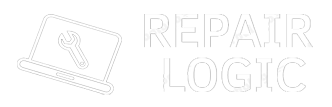Losing a MacBook can be stressful, especially when personal data is at risk. However, with the right steps, you can increase the chances of recovering it or at least ensure your sensitive information remains secure. In this blog, we’ll cover essential countermeasures to take when your MacBook is lost or stolen.
Immediate Steps to Take After Losing Your MacBook
- Use ‘Find My Mac’ to Locate or Lock It
Apple’s Find My Mac feature allows you to track your device, lock it, or even wipe data remotely.
- Open Find My App: Use another Apple device or log in to iCloud on a browser.
- Track Location: If the MacBook is connected to Wi-Fi, you’ll see its location on the map.
- Activate Lost Mode: This locks the MacBook with a passcode and displays a message with your contact information.
- Play Sound: Use this feature if you believe your MacBook is nearby.
- Remotely Lock or Erase Data
If you suspect your MacBook has been stolen, you can remotely erase all data to prevent unauthorized access.
- How to Erase: In the Find My App or iCloud, select Erase Mac.
- Important Note: If you erase your Mac, it will only be trackable if it connects to the internet again.
- Change Your Apple ID and Other Passwords
Prevent unauthorized access to your accounts by changing passwords immediately.
- Apple ID: Go to Apple’s ID Management and change your password.
- Email and Cloud Accounts: Update passwords for email, cloud storage, and social media.
- Bank and Payment Services: If you had payment methods stored, notify your bank to block them.
- Notify Local Authorities
If you believe your MacBook was stolen, file a police report with as much detail as possible (serial number, model, etc.).
- Serial Number: You can find this in your original MacBook box, receipt, or Apple ID account.
- Keep Documentation: Some insurance companies require a police report for claims.
- Contact Apple Support
Report your lost MacBook to Apple Support with the serial number. Apple can flag your device as lost, which may help in recovery if the MacBook is taken to an Apple Store for repair.
- Inform Your Workplace or School
If the lost MacBook is owned by your organization, inform the IT department immediately. They may have tracking tools or remote management solutions to help recover the device.
Preventive Measures for Future Protection
- Enable ‘Find My Mac’
Ensure Find My Mac is always enabled on your device:
- Go to System Preferences → Apple ID → iCloud → Find My Mac.
- Also enable Find My Network to allow tracking even when offline.
- Set a Firmware Password
A firmware password prevents unauthorized users from starting up your MacBook from an external drive or resetting it.
- Go to macOS Utilities by holding Command + R at startup and set a firmware password.
- Use FileVault Encryption
FileVault encrypts the data on your MacBook, ensuring that even if someone removes the hard drive, they can’t access your data.
- Go to System Preferences → Security & Privacy → FileVault and turn it on.
- Create a Backup Plan
Use Time Machine or a cloud service to back up your data regularly. This way, even if your MacBook is lost, your data remains safe and accessible.
- Avoid Storing Sensitive Data Locally
Use encrypted cloud services to store sensitive files instead of keeping them directly on your device.
- Use Strong Passwords and 2FA
Set a strong, unique password for your MacBook login. Enable two-factor authentication (2FA) for your Apple ID and other critical accounts.
What to Do If You Recover Your MacBook
- Check for Tampering: Ensure no hardware components have been removed or damaged.
- Change Passwords Again: Even if no misuse is evident, change your passwords as a precaution.
- Disable Lost Mode: Log in to your iCloud and turn off Lost Mode if it was enabled.
Conclusion
Losing a MacBook can be frustrating, but acting swiftly can protect your data and increase your chances of recovery. With tools like Find My Mac, password changes, and remote wiping, you can safeguard sensitive information. Taking preventive measures, such as enabling FileVault and using strong passwords, ensures that even if your MacBook is lost in the future, your data remains secure.
Stay proactive and prepared, and you’ll be better equipped to handle such situations!